After making a HotDoc appointment, you may wish to add it to your device's calendar application. The Add to Calendar feature allows you to easily add the appointment time with either your mobile or computer device.
Note: Add to Calendar is compatible with all versions of iOS and Android version 8.0 and above.
How to add to Calendar via the Mobile App
- Once you've made a booking, view your appointment details by tapping on View Appointment:
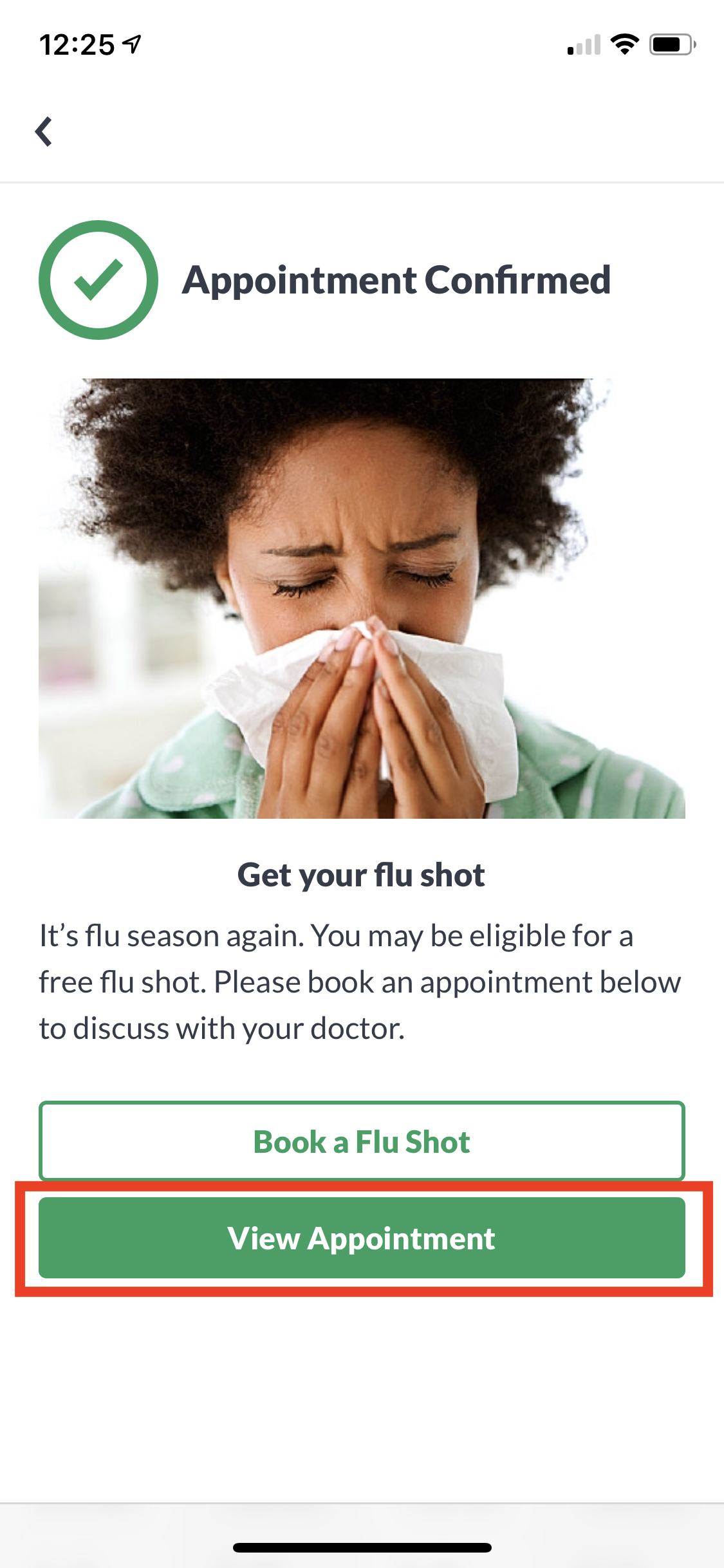
- The Add to Calendar button is located in your appointment details under the time and date. Tap on this to be taken through to the calendar instructions specific to your device.
You can also come back to this option at a later time by tapping the Appointments tab at the bottom of the app: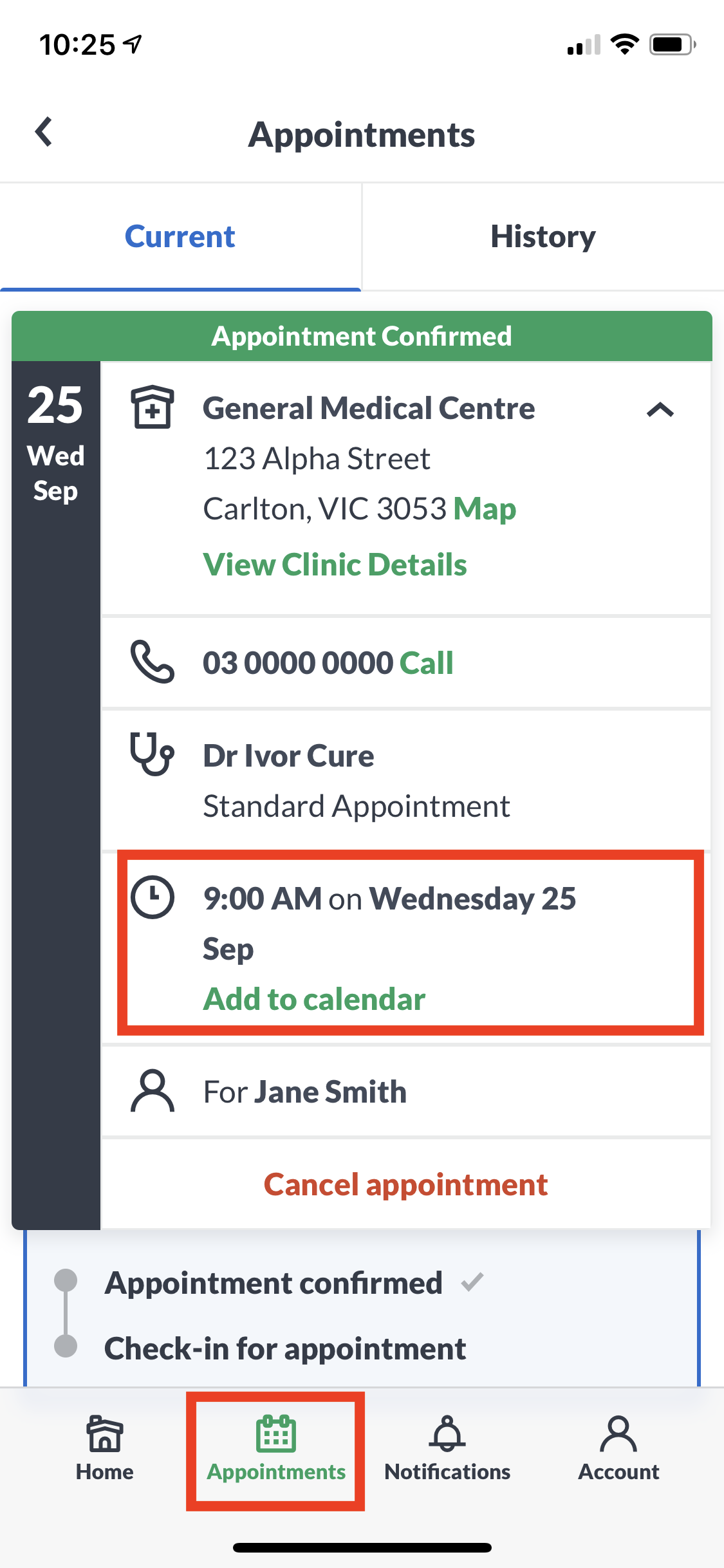
How to add to Calendar via the HotDoc Website
- After making your booking, click View Appointment to be taken to the details of the appointment:
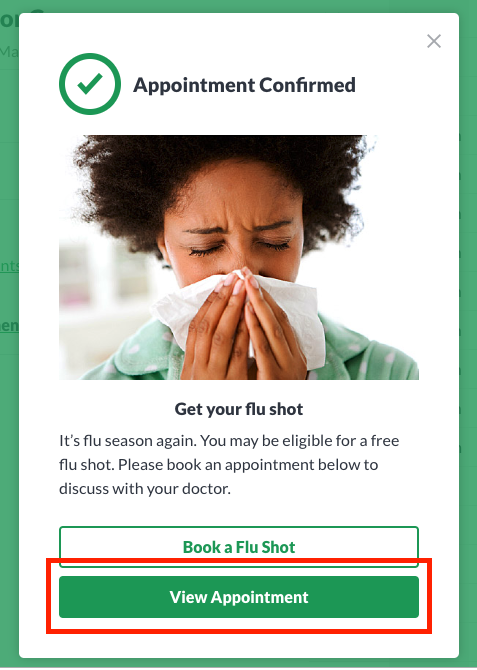
Alternatively, if you choose to add your appointment to a calendar at a later time, you can also log into your HotDoc Account and click on the Appointments tab in the top right corner: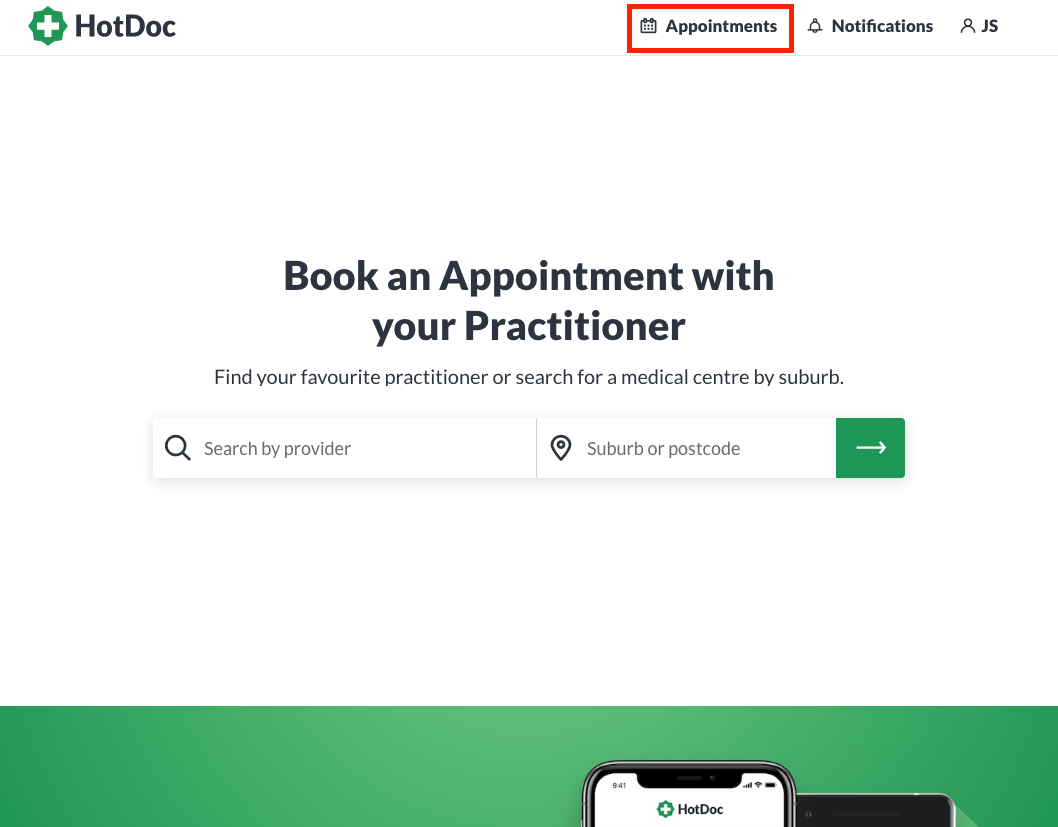
- Select the Appointments tab. The Add to Calendar button is located in your appointment details under the time and date. Click on this to download a calendar file to import into your device's app:
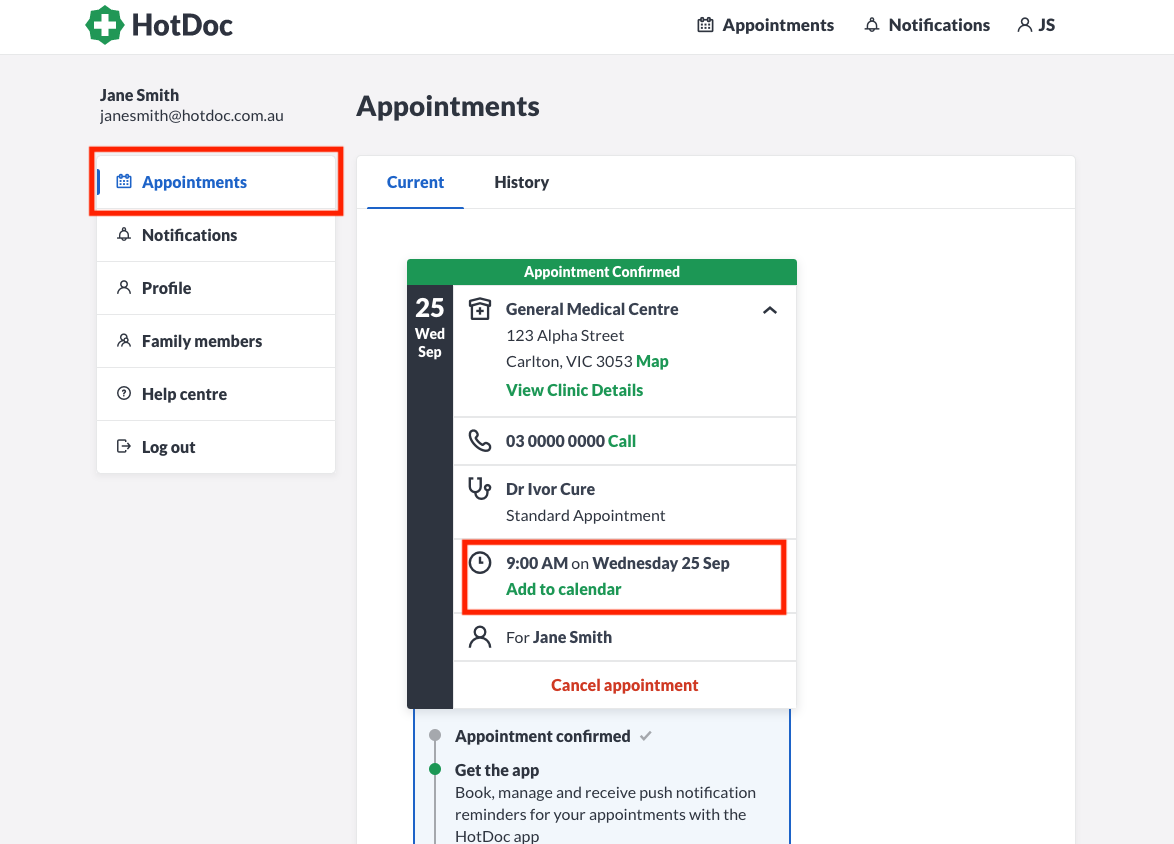
- You may also receive an email confirmation for the booking which has a calendar file download attached. Click on this to download and add to calendar.